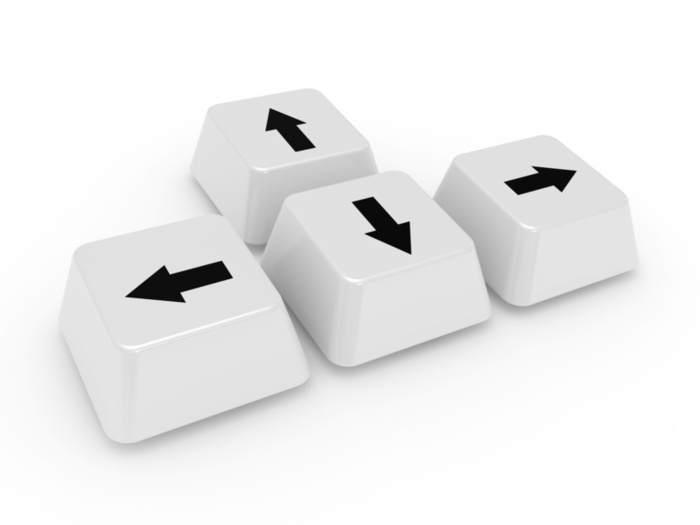
then use the arrow keys to move

-Left mouse button: move around in the 3D scene
-right mouse button: opens the Main BS Contact menu
-Turn it: adjusts your point of view (look up or down)
-Press it: opens the navigation menu (read more info below)
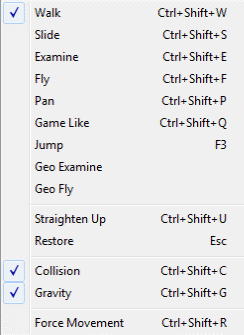
Access this menu directly by pressing the mouse scroll wheel.
Bs contact Navigation Menu allows users to configure the movement on the 3D scene
The image shows the standard mode in ABNet: Walk with collision and gravity selected.
You can select other movements like Fly, Examine, Slide, Pan, Jump, Game like, etc., available in your version of bs contact.
For more advanced help using bs contact click here
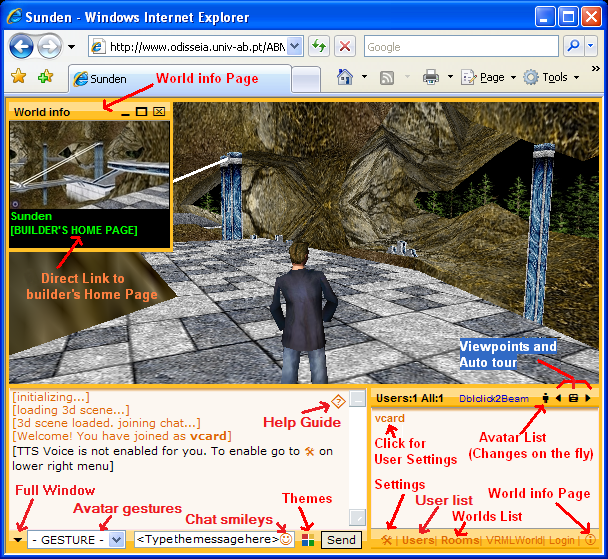
The image shows the location of the most important components/functionalities available.
Avatar List
A pick list to choose/change your avatar. You can also use your own avatar from an outside url (see how here)
Avatar gestures
Choose the gestures available to the actual avatar : happy, sad, sit, sleep, etc.
Worlds List
Here you can choose another world. The list of worlds shows the number of users chatting in each one.
User List
List of users chatting on current world.
Click your nick to define your profile settings
Right click a user to see his profile.
Chat Smileys
List of icons/smileys available on Chat
Chat Theme
Pick List of Themes available
World info
Direct link to builders Home page (feature available for worlds registered in ABNet database)
Full window
Maximizes 3D Window
Settings
Defines a few interface settings
Help guide
Link to this help page
How to share a new world through ABNet?
Click on Settings
http://odisseia.babelx3d.net/abnet2/index.aspx

avatar showing the over menu
To change your avatar click the human icon on the interface to access the avatar list
To use an external avatar click your nickname to open user settings.
To start avatar gestures use the gestures menu as seen below.
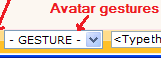
ADVANCED ASPECTS: AV Menu, Fly Mode, Still Mode, Etc.
The coming babel avatars have a special Fly mode and an over menu to access other av features.
Fly Mode (only for new coming avatars)
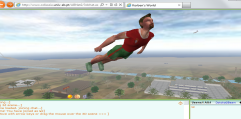
The avatar responds to gravity and automatically launches the appropriate animation (fly or walk).
When the user engages the fly movement (in Navigation menu) or any other mode with no gravity (example: Jump) the av automatically launches the fly animation. When the user turns to a movement with gravity the av launches the walk animation. All this is done automatically by the avatar.
Av over Menu (click the av to access it)
The menu gives access to av gestures and other options like the Still Mode
How to create new avatars for babel/AbNet?
You find gestures, instructions and a special export file (avatar.ASTmpl) for Avatar Studio to generate flying avatars in:
.BabelX3D_Avatar_Studio_addonPack.zip (click file to download)
With this export file, Avatar Studio 2.0 generates flying avatars automatically.
You can also convert your old avatars; just load them to avatar studio 2, add the new set of gestures and save. They will now include the new babel features, like Fly mode.
Click the avatar to open/close its menu.
- Allows launching multiuser gestures (shared) and other interactions or shared options directly from the avatar (pilot*).
-When other users click the avatar (drone*) they will see the nickname on top (not the av menu)
- is usefull in standalone avatar viewing to test gestures and other functions. See a demo here
*The avatar you are using in a world is the Pilot, the avatars of other users that you see on the scene are called Drones.
The new set of Gestures
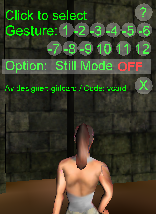 |
1-Hello 2-Laugh 3-Frown 4-Agree 5-Disagree 6-Point* 7-Sit* 8-Sleep* 9-Dance* 10-Fly* 11-Pose 12-Walk *new gestures not available on standard Avatar Studio. |
The Still Mode
disables automatic movement animations (walk, fly and idle).
Normally, When you move the avatar it launches the movement animation (walk or fly) and stops any other gesture. This can be annoying sometimes.
.If you are seated in a table and by accident click on the keyboard movement arrows the av gets up and starts walking.
.if you try to seat inside a dragging viewpoint of a moving train the avatar starts walking by itself.
.If you are dancing and try to move around dancing the av automatically stops the dance gesture and starts walking.
.The idle animation can also be annoying if you intend to be seated on a gardens bench since idle starts from time to time .
Still Mode disables all automatic movement animations (walk, fly and idle) and solves these kind of issues.